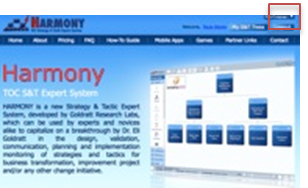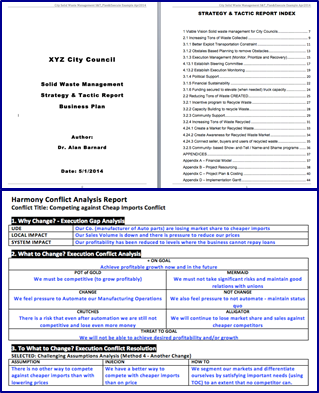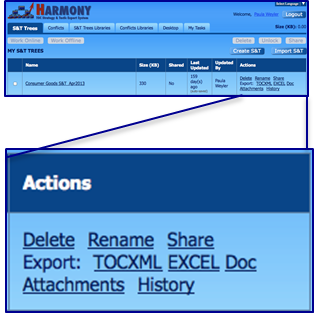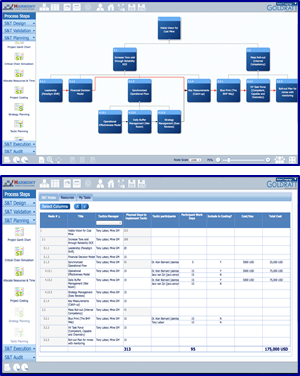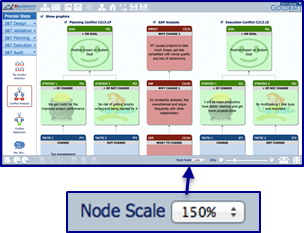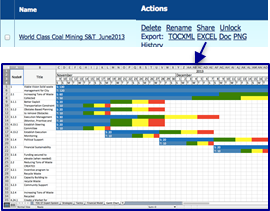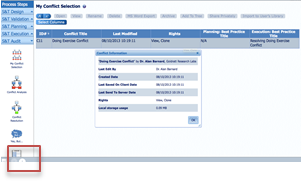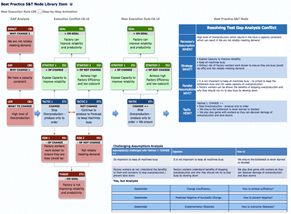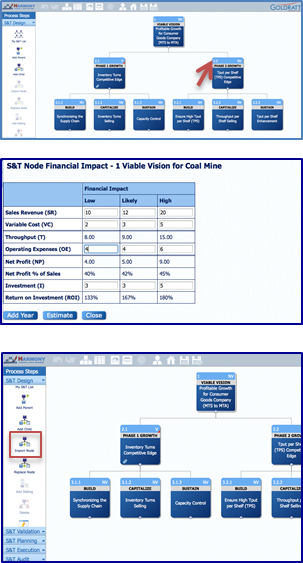© 2024 Copyright All Rights Reserved
Are YOU facing a difficult decision?
determined by a SIMPLE formula.
Event + Response = Outcome
You cannot control Events.
You can only control your Response.
You must DECIDE how to RESPOND
to get the positive OUTCOME you want.


Why is it so difficult to decide HOW to respond?
There are 3 reasons it is difficult:
- We often REACT, we do not RESPOND, so can over-react or under-react
- There are always 2 Responses and each Response has unique Pros and Cons (+ Outcomes and - Outcomes)
- This puts us in a Decision Conflict


How can HARMONY help you make a good decision?
We designed the HARMONY App to guide you through 5 steps, each designed to help you avoid the 5 most common decision mistakes. It will allow you to make difficult decisions, better, faster and with confidence.


How can YOU avoid the mistake of REACTING?
To avoid either OVER- OR UNDER-REACTING, we should validate that the Positive or Negative Event (Problem) we feel pressure to respond to, is really important to us, and those we care about.


How to UNDERSTAND YOUR conflict & need?
To avoid just jumping to a solution, we should list BOTH options we have on how to RESPOND (the conflict) and for each option, list both the unique PROS you want and unique CONS you don’t want (the need).


How to find a win:win to RESOLVE your conflict?
To avoid having to live with any CONS or lose out on any PROS (the need), Harmony will guide you to create 4 win:win Resolutions so you can select the one with the most PROS and least CONS


How to ensure your solution will not FAIL?
To avoid the risk of your selected breakthrough failing, you and other people involved, should raise as many “Yes-Buts” and how to overcome these (the Yes-Ands) that can be added to your solution to reduce the risk of a bad outcome.


How to test your solution with an EXPERIMENT?
To avoid investing too much time and/or money before knowing whether your solution will actually work, Harmony will create a summary of the Why, What and How of your analysis to share with others that can help you test it with an experiment.


How to SHARE and LEARN from others
To collaborate and get feedback or allow others to learn from your experience, you can share your analysis via the Harmony App. If you do get stuck, you can also go to the Community Library to learn from other users that shared their analysis.


Ready to make your first decision with Harmony?
All you need to start, is an important problem or opportunity you are facing, that is putting pressure on you to make a decision. Once you are ready, click on the “+”